To customize your automated email objects & campaign emails, go to the editor of the email you want to design/modify.
Then go to the email object editing section.
You then have the choice to:
Modify an already written object
Generate an object from scratch
Click on the AI button to customize your object.
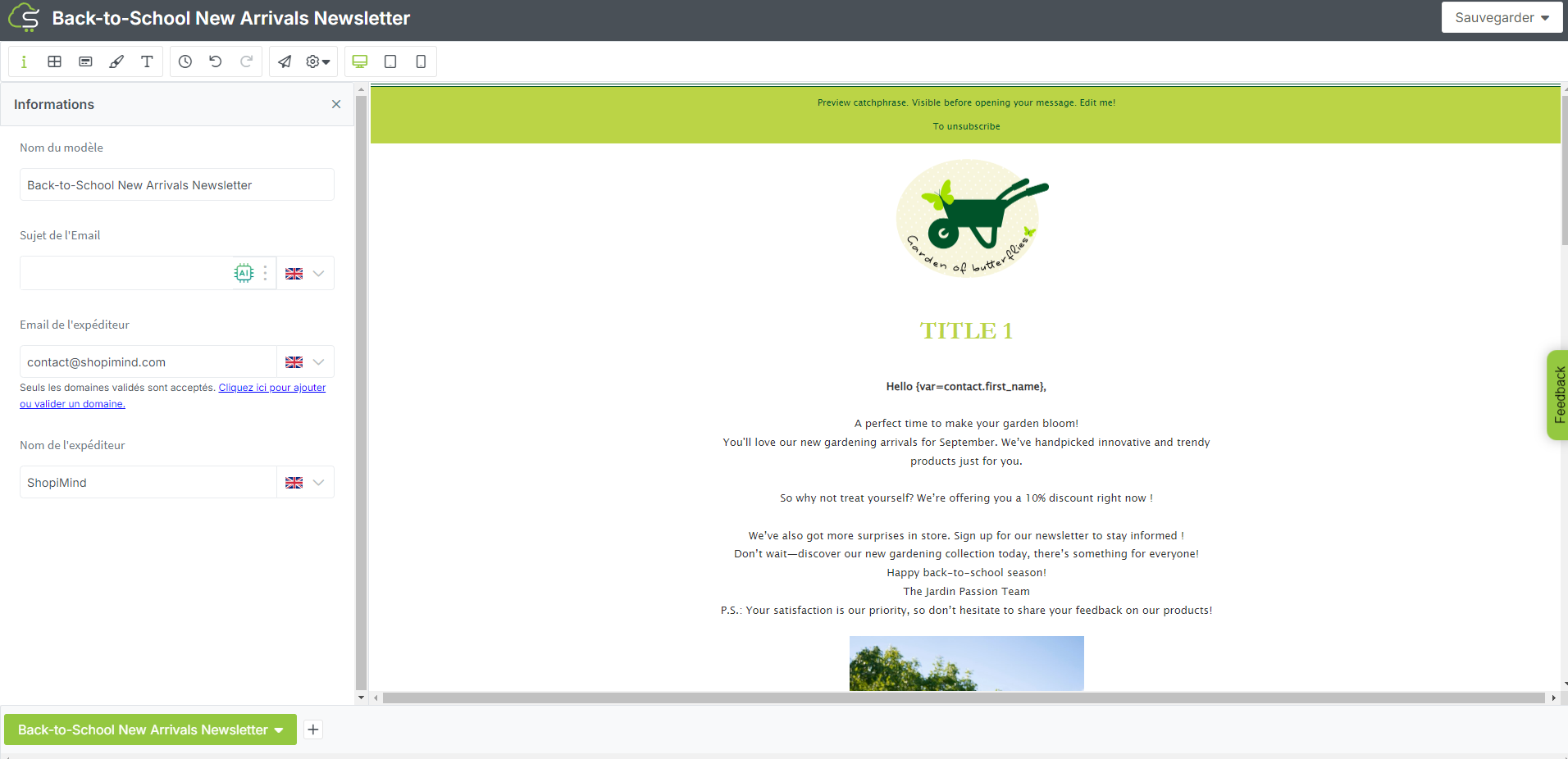
The AI object editing window opens.
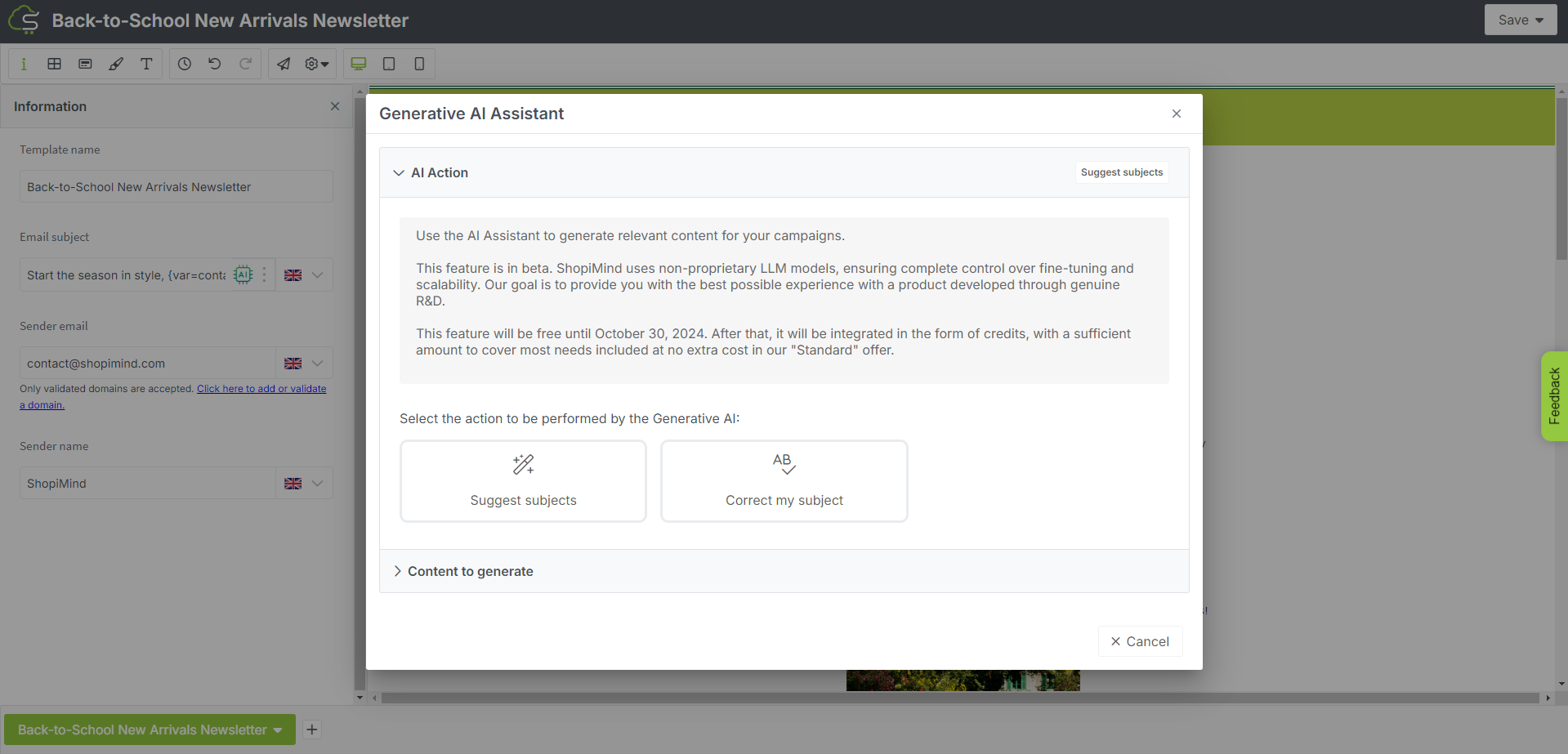
You can then, as previously mentioned, modify an existing object or start creating a new object.
To generate a new object, enter the main keywords that should appear in your object and, more generally, expressing the overall subject of your email.
Feel free to use the list of keywords automatically generated by our AI.
These keywords are adapted to the knowledge acquired by our AI about the universe of your store.
Note that you can also choose if you want to see a variable appear, especially the “Firstname” variable, if you are used to using it in your objects.
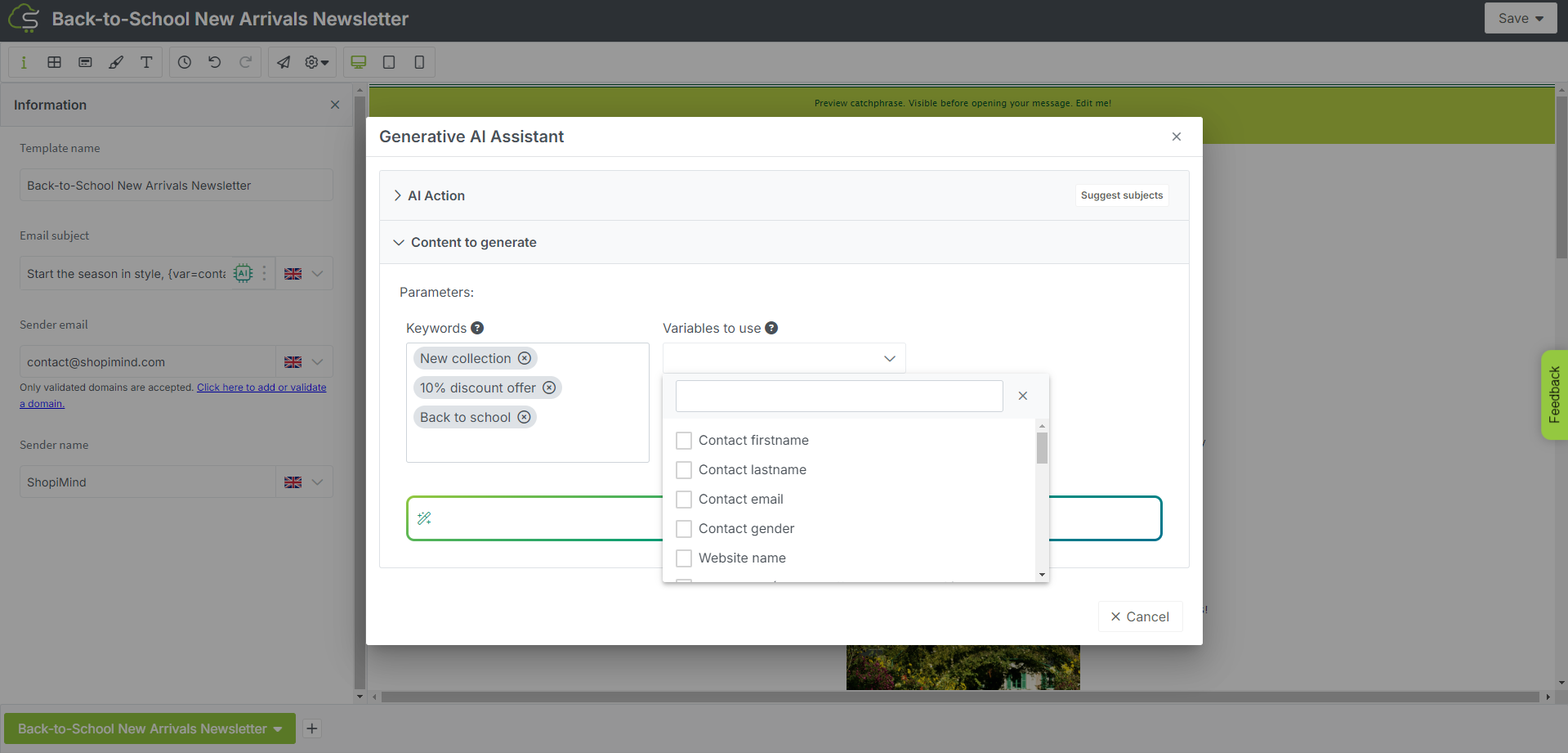
Once your settings are selected, click the “Generate” button.
A selection of objects, perfectly meeting your criteria, then appears as if by magic!
Select the object of your choice & insert it into your template by clicking the “Choose” button.
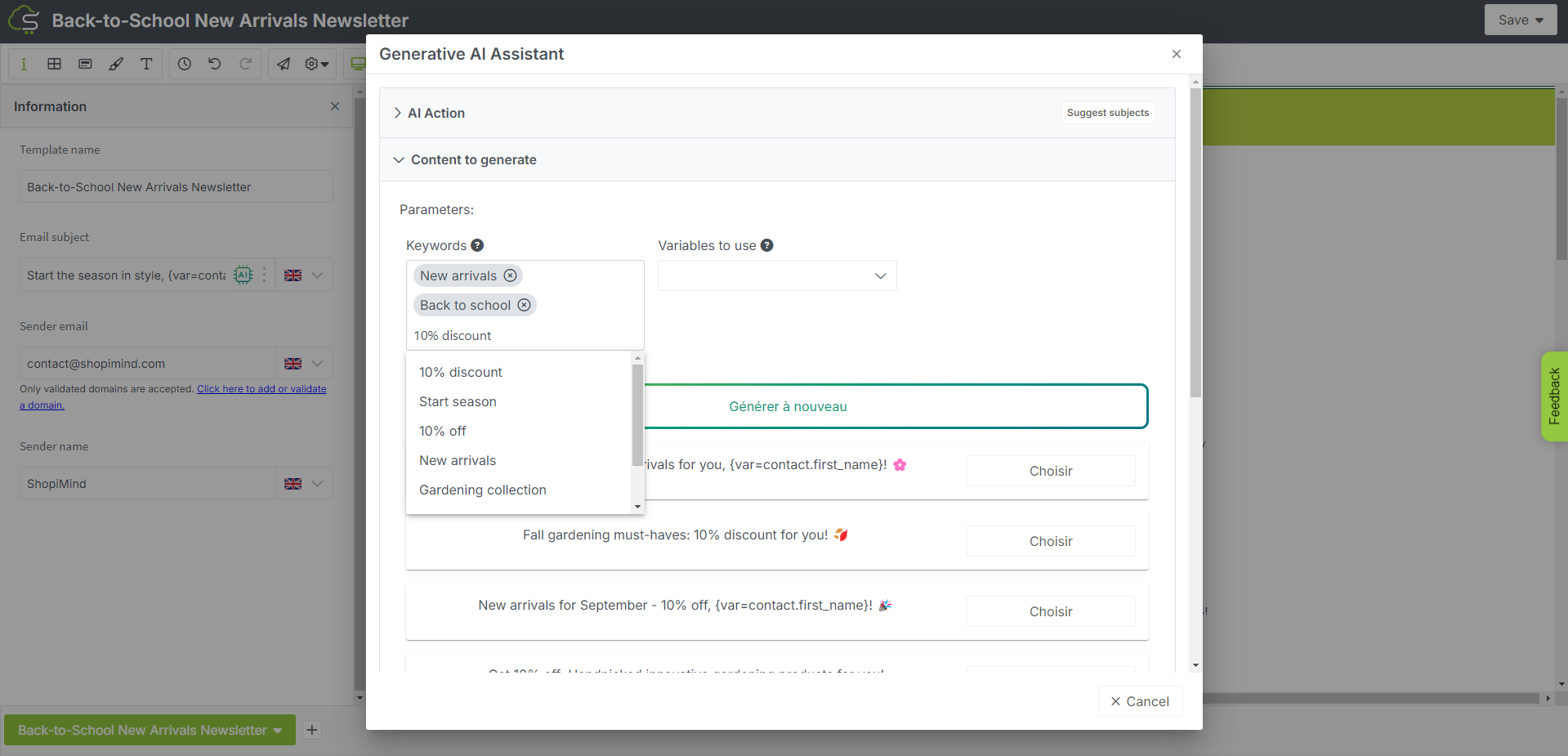
If the generated objects do not suit you, generate new results or refine your selection with new keywords.
By default, results are generated in the main language of your store.
If your model is multi-language, you just need to translate your object as you usually do.
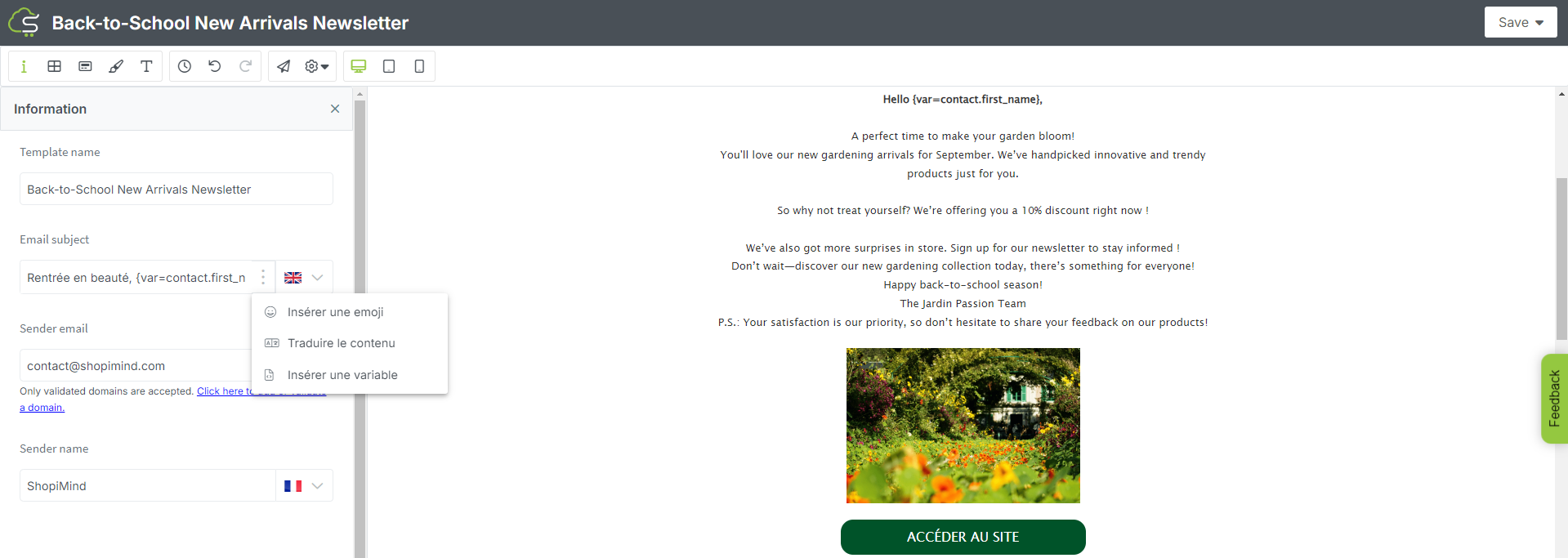
To correct any spelling/grammatical mistakes of an existing object, go to the editing of your object, then click on the AI button.
Then select the option “Correct my subject”.
Here, let our AI offer you its best recommendations according to your writing style & the context of your object.
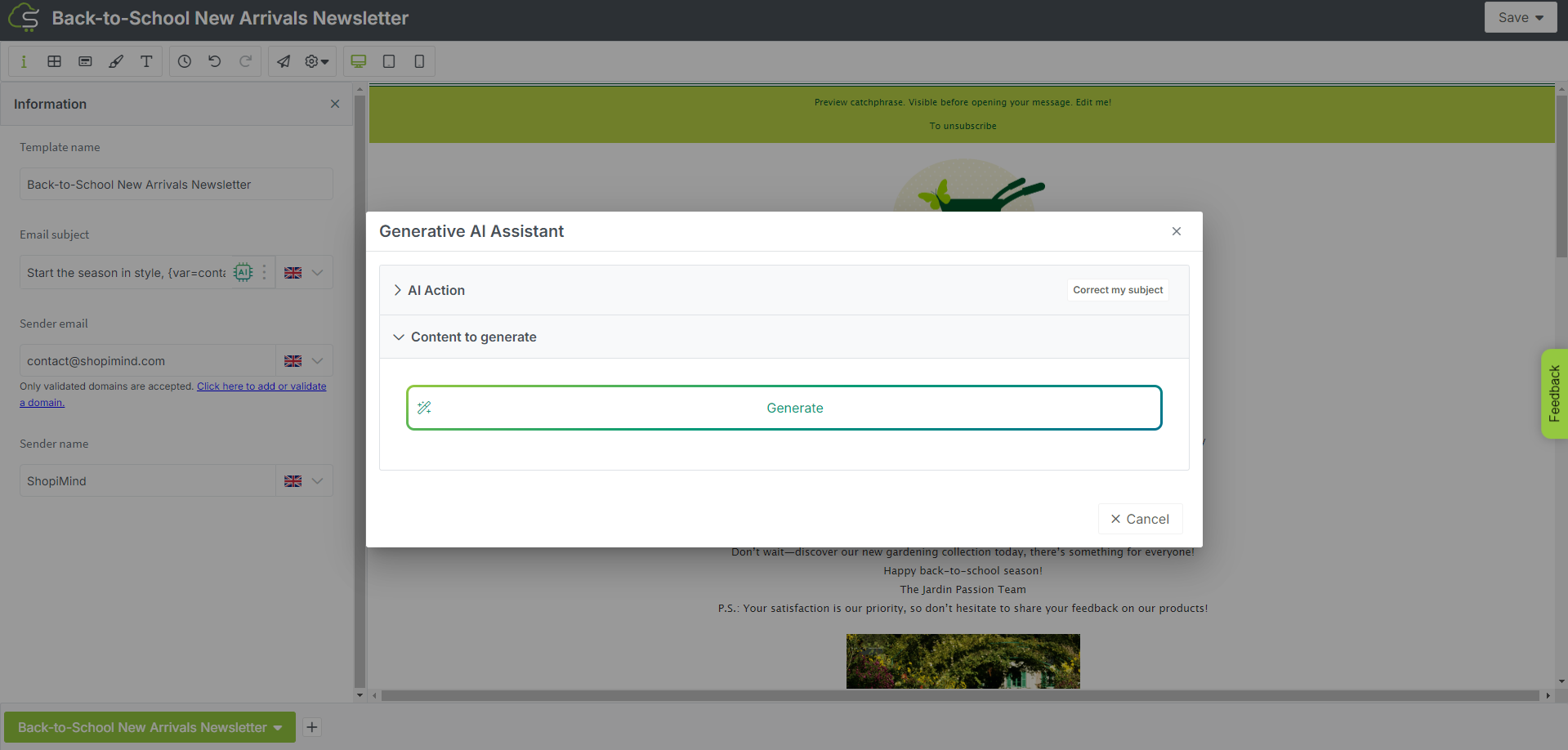
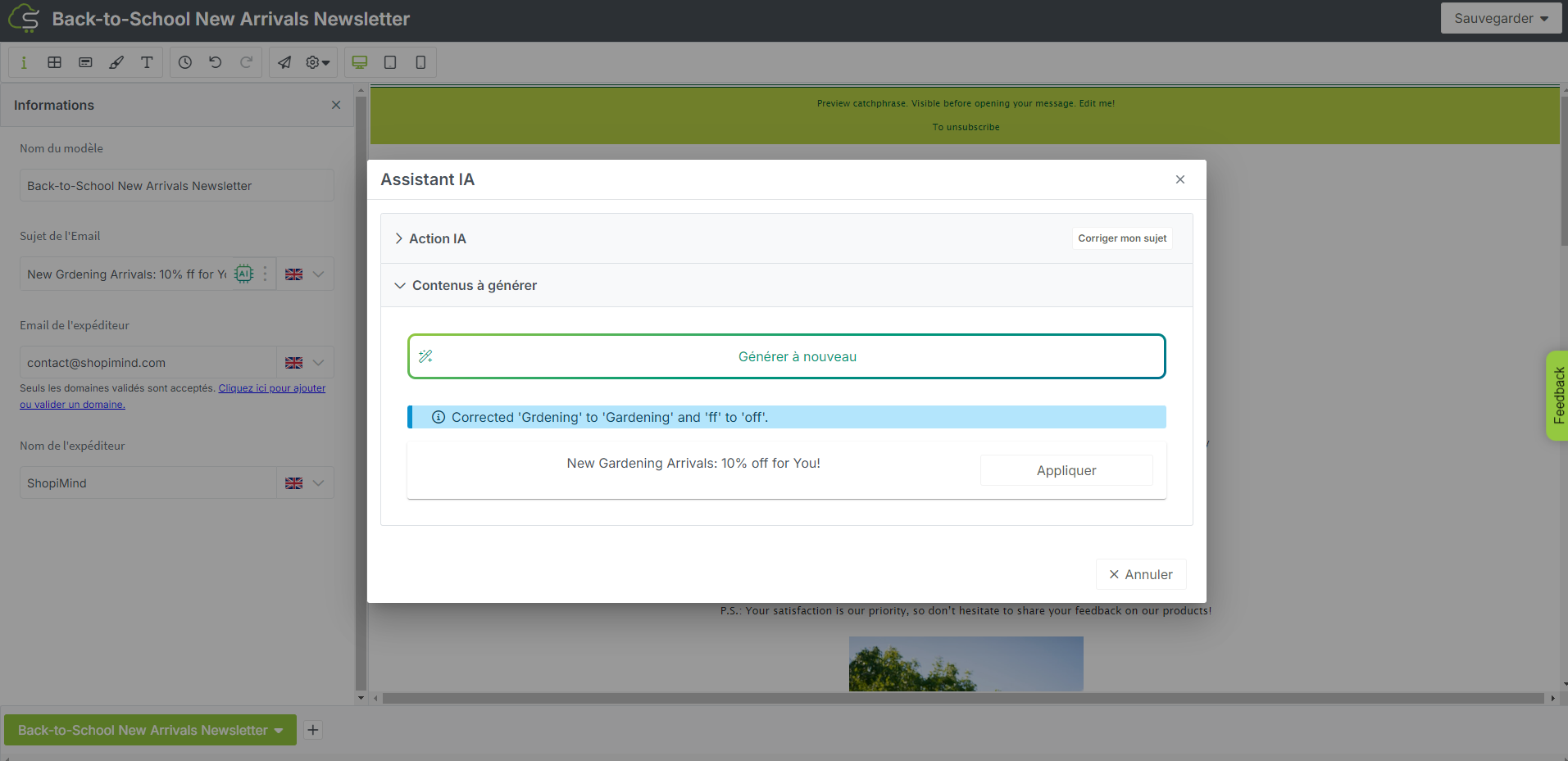
Here, our Generative AI mainly corrects spelling mistakes, typos, or syntax errors in your objects.
It's your turn!