To generate a new image, go to the editor of the message you want to customize the visuals for.
You can start from a predefined ShopiMind template.
ShopiMind Generative AI offers you many options for customizing your images.
You can specifically:
Generate a new image
Generate an image with the same style as another image in your template
Transform an existing image: a feature that allows you to partially modify an image (e.g., retouch brightness) or transform it radically
To generate a new image, click on the AI icon of the visual you want to replace/modify in your template, then select the AI button.
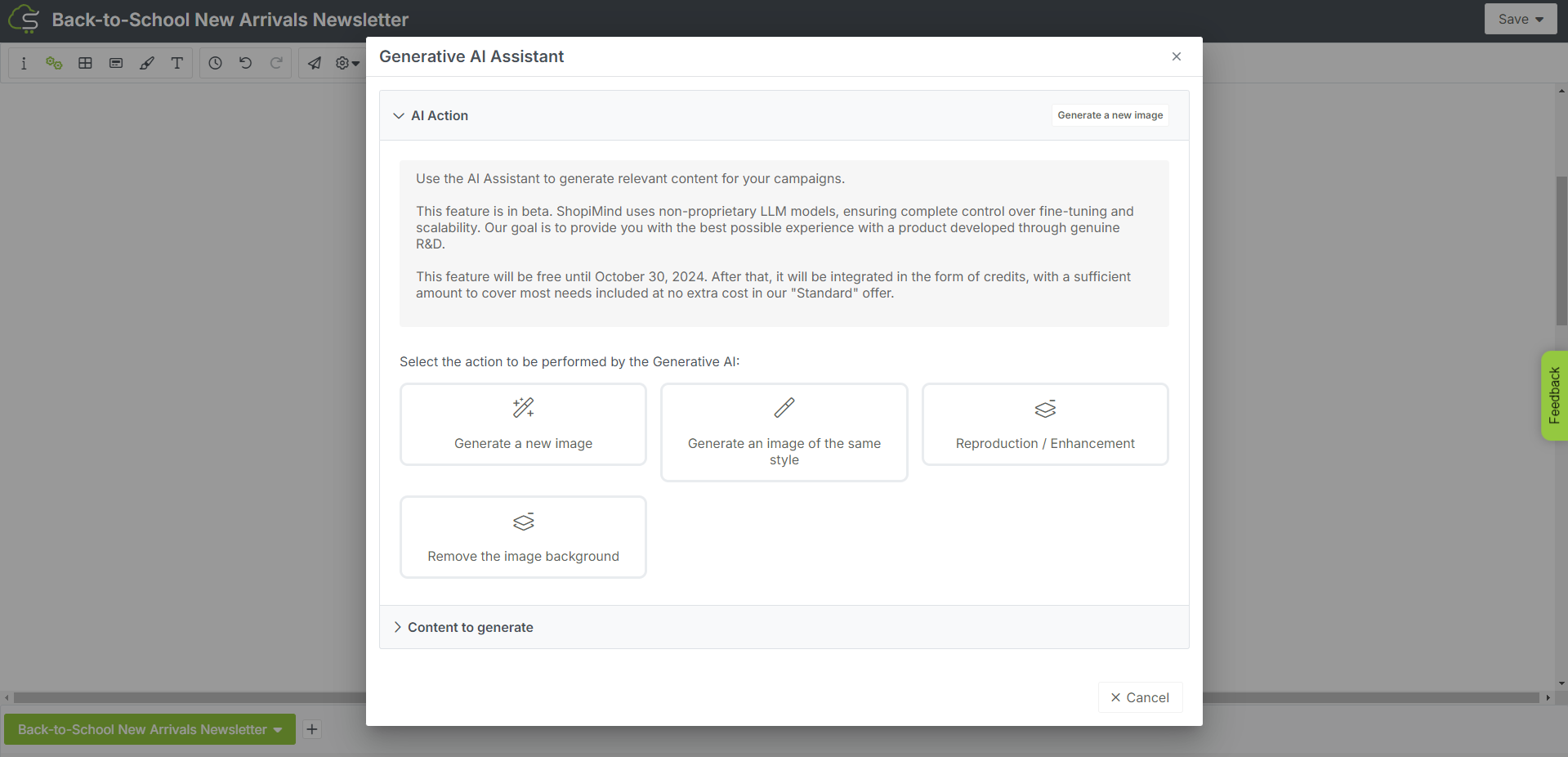
A window opens and offers you the possibility to choose from many options.
To generate a brand new image, click on “Generate a new image”.
Then enter a script and/or a few keywords about the main elements you want to appear on your image.
Feel free to use the list of keywords automatically generated by our AI.
These keywords are tailored to the knowledge acquired by our AI about your store's universe.
Note that you can also define the format of your image.
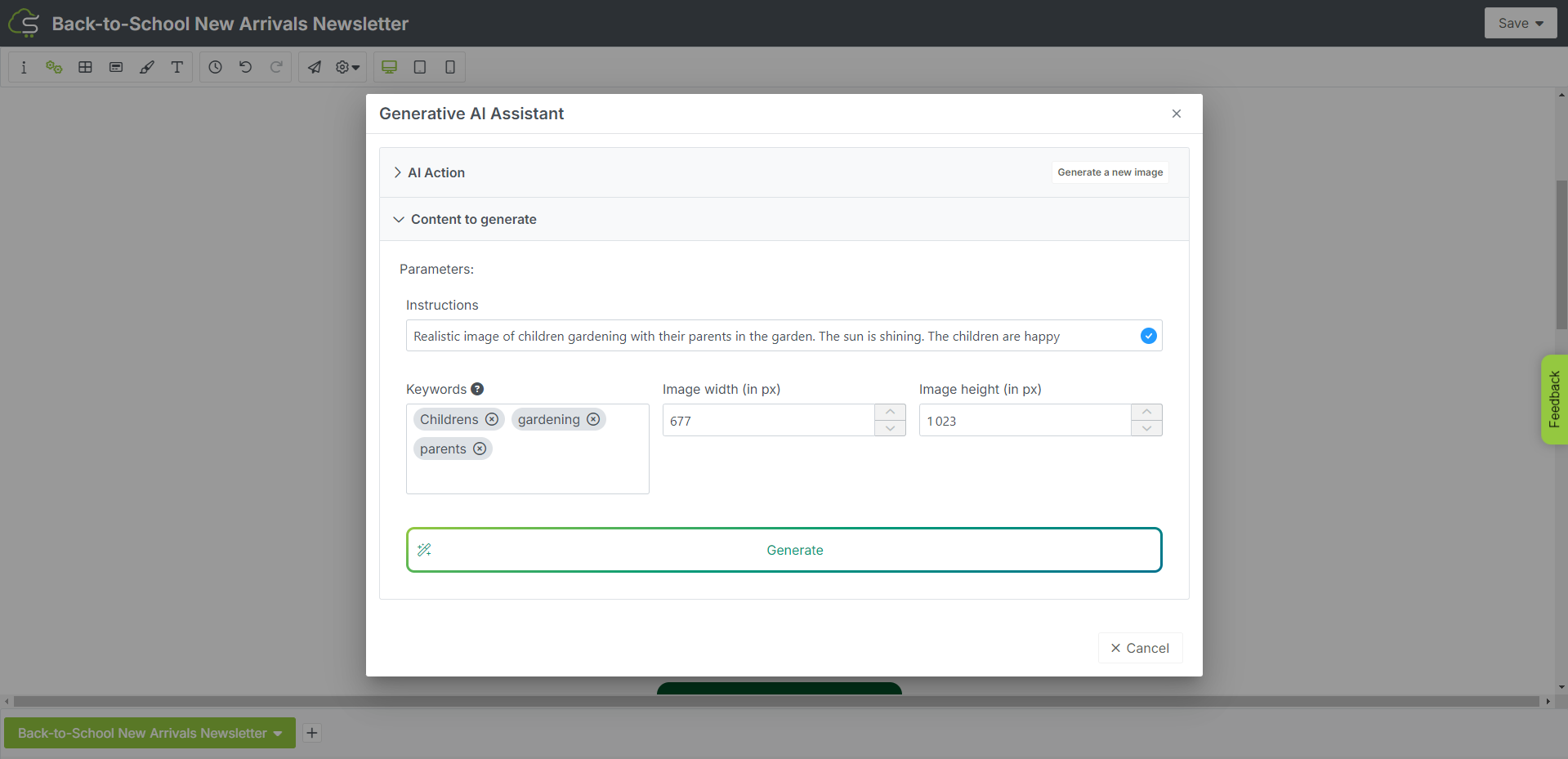
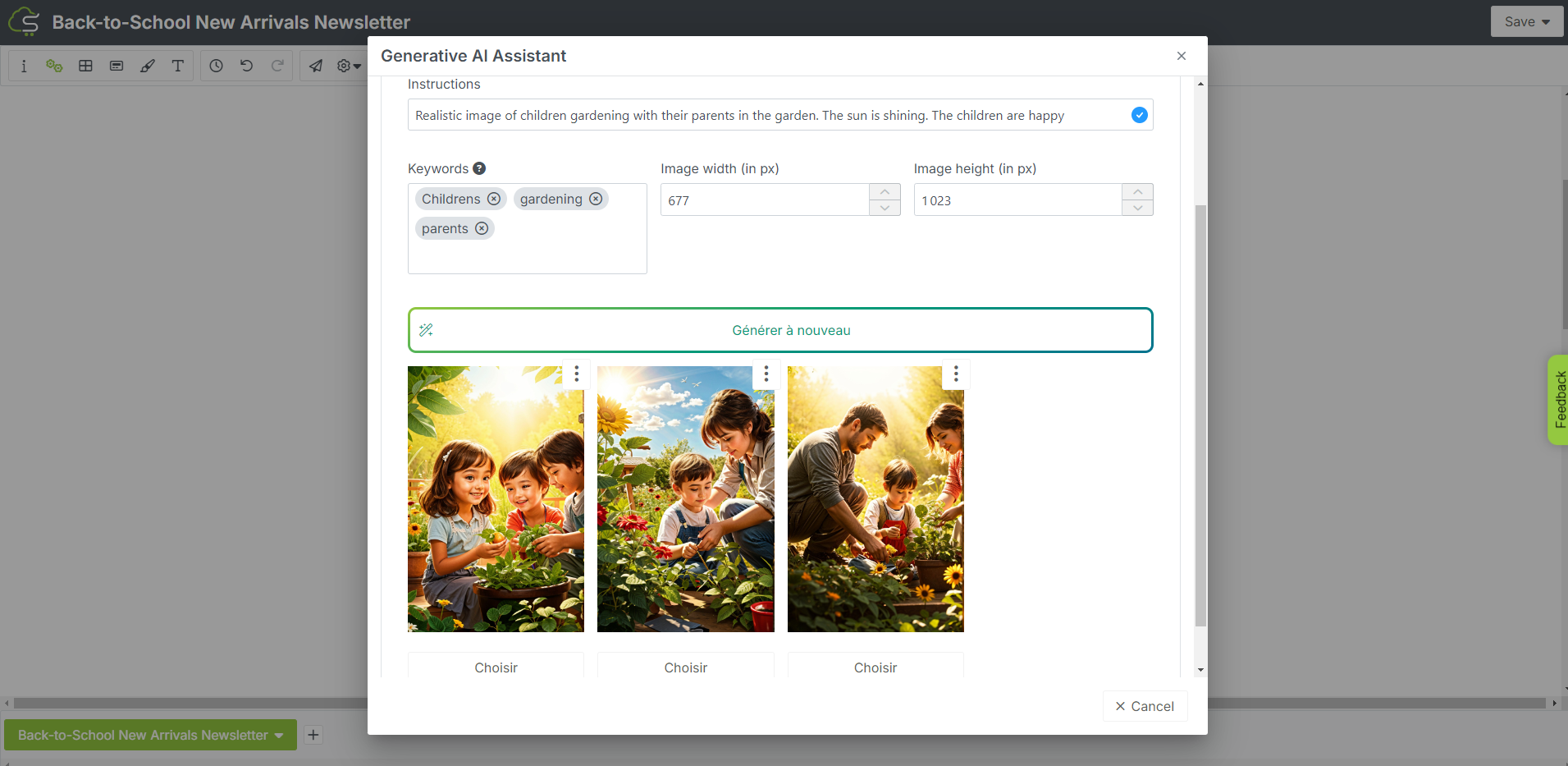
If you like the generated visual, click the “Choose” button to add it to your template.
Note that you can add your visuals in our new File manager and classify them for easier access.
To add your image to the file manager, click on the 3 small dots located at the top right of the image.
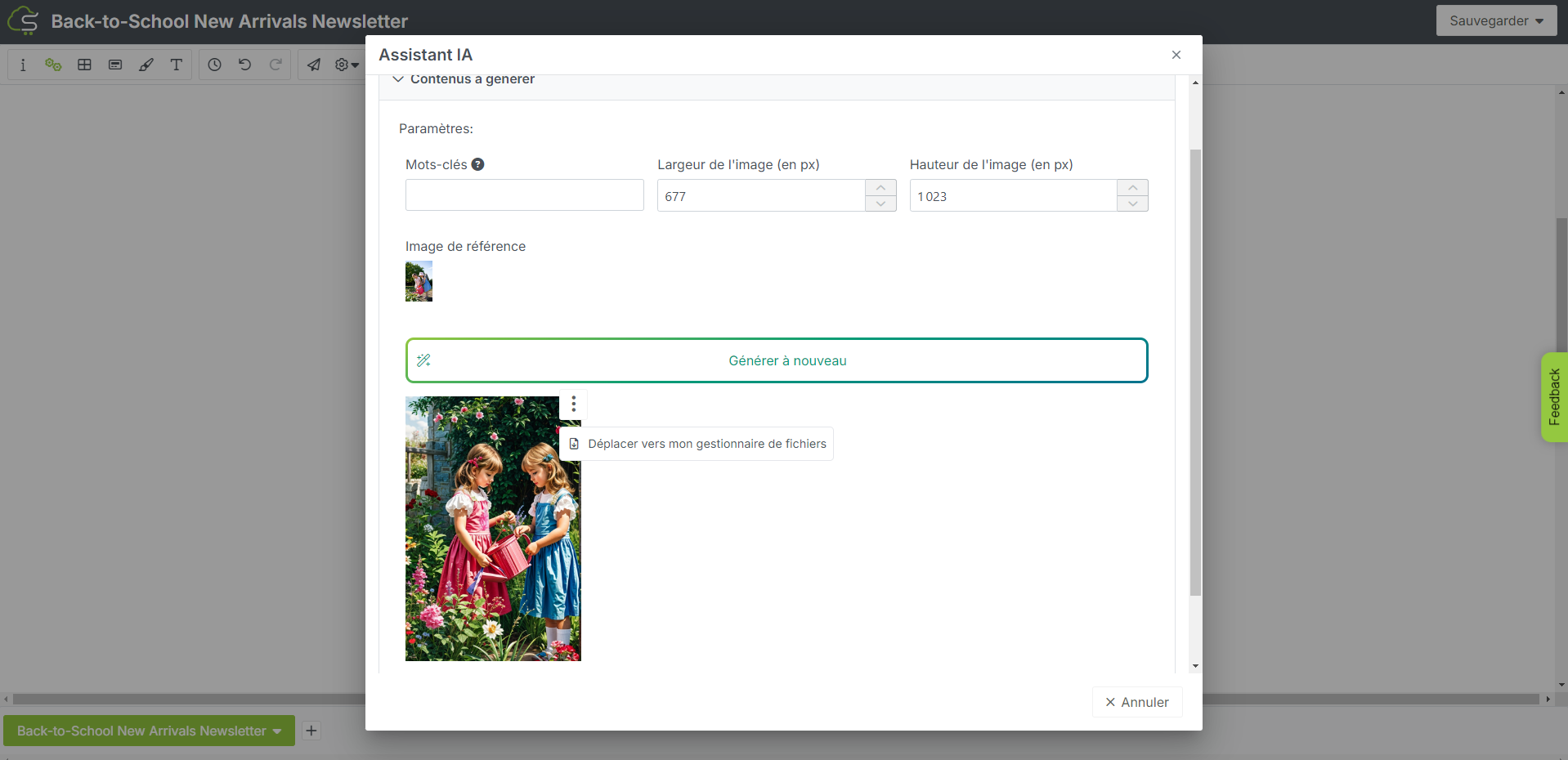
If you want to get more visual proposals, continue generating visuals by clicking on “Generate again”.
To generate an image with the same style as a desired visual, click on the AI button of the reference image you want to reproduce, then click on the “Generate an image of the same style” button.
Add a few keywords, define your format, then click on the “Generate” button.
Here too, you can add an image to your file manager in just a few clicks and classify it within a previously created folder.
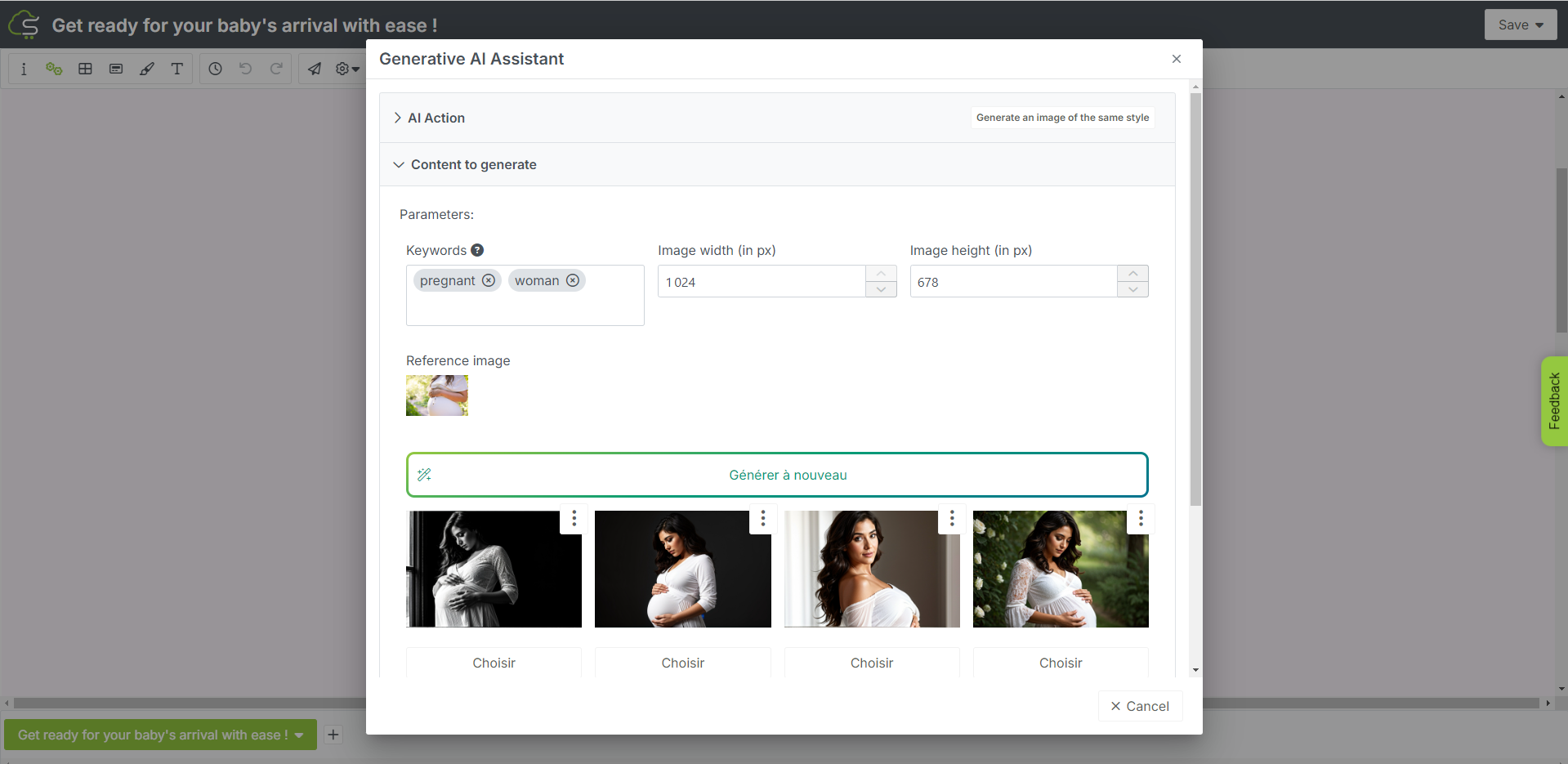
Here too, you can add an image to your file manager in just a few clicks and classify it within a previously created folder.
If you want to get more visual proposals, continue generating visuals by clicking on “Generate again”.
Our Generative AI for images offers you great freedom in customizing your visuals, allowing you to retouch or transform an existing image.
To reproduce / improve an existing image, click on the AI button of the reference image then click on the “Reproduction / improvement” button.
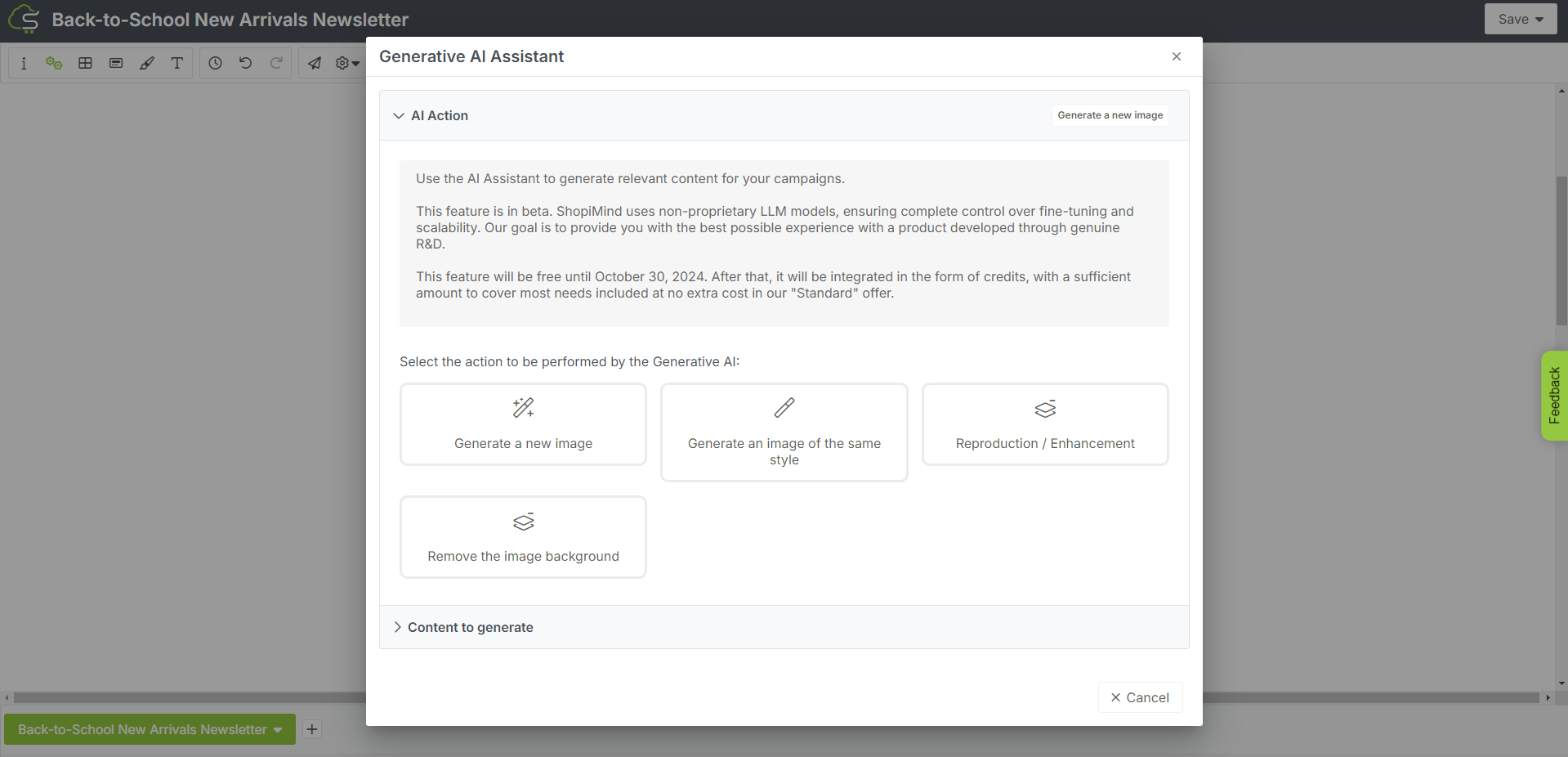
Then select the level of “similarity” with your reference visual: 4 possible choices.
Very similar: “Enhancement”: retains the essence of your image, can improve sharpness & limit blur
Similar: “Retouch”: retains the essence of your image, but improves colorimetry, contrasts of an image
Slightly similar: “Partial change”: retains most of your image by modifying certain background elements, certain details, and/or human characters, animals present in your image
Very slightly similar: “Transformation”: transforms your image by making numerous modifications.

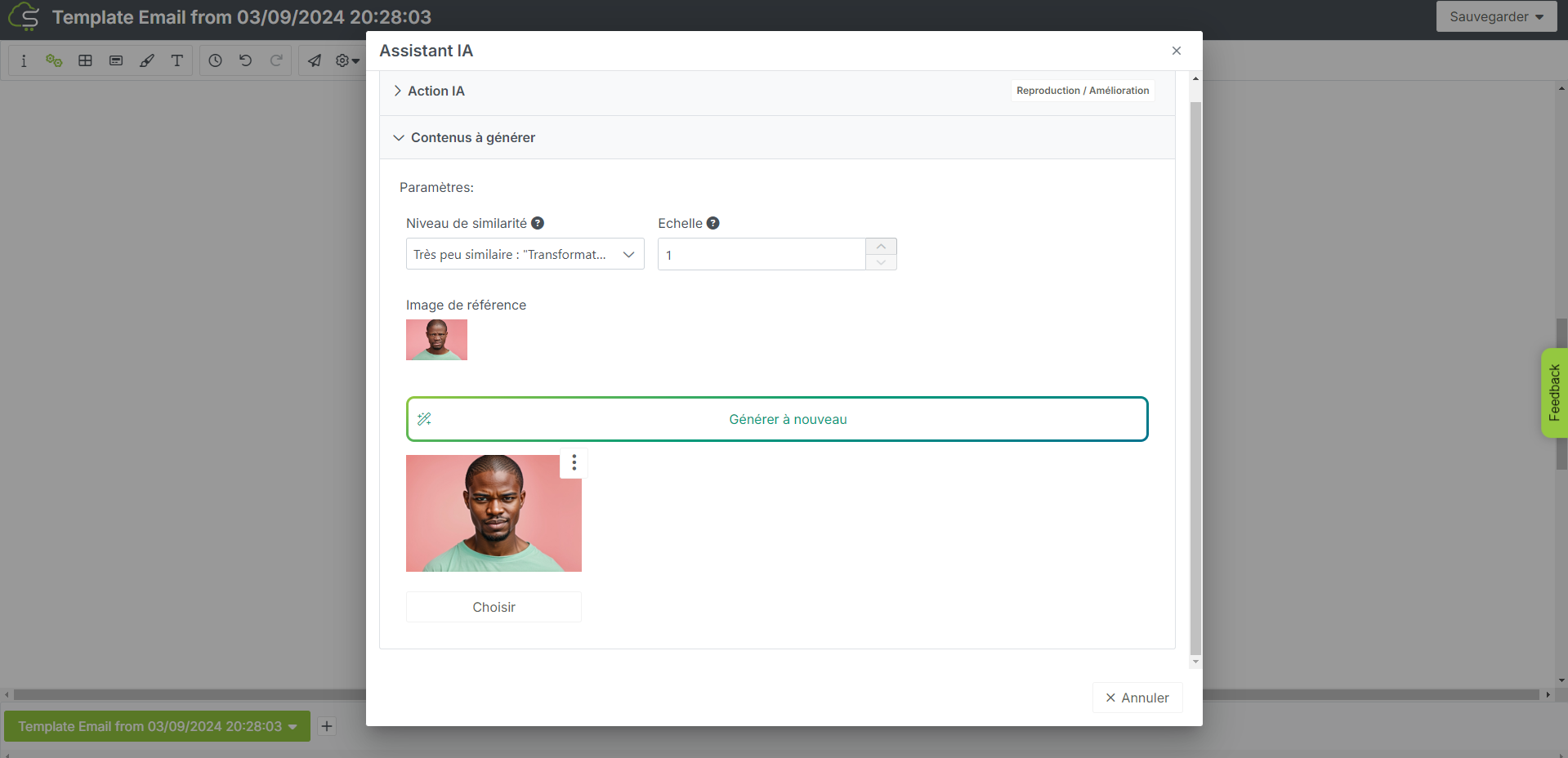

Example: replacing an animal in your image, transforming the style of your image (from realistic to animated),
The “Scale” feature allows you to define the format of the image to be transformed:
1= your image retains its proportions
3= format of your image multiplied x3
Here too, you can add an image to your file manager and classify it within a previously created folder with just a few clicks.
If you want to get other visual proposals, continue generating visuals by clicking on “Generate again”.
Forget Photoshop & automatically remove the background of an image to keep only your central elements.
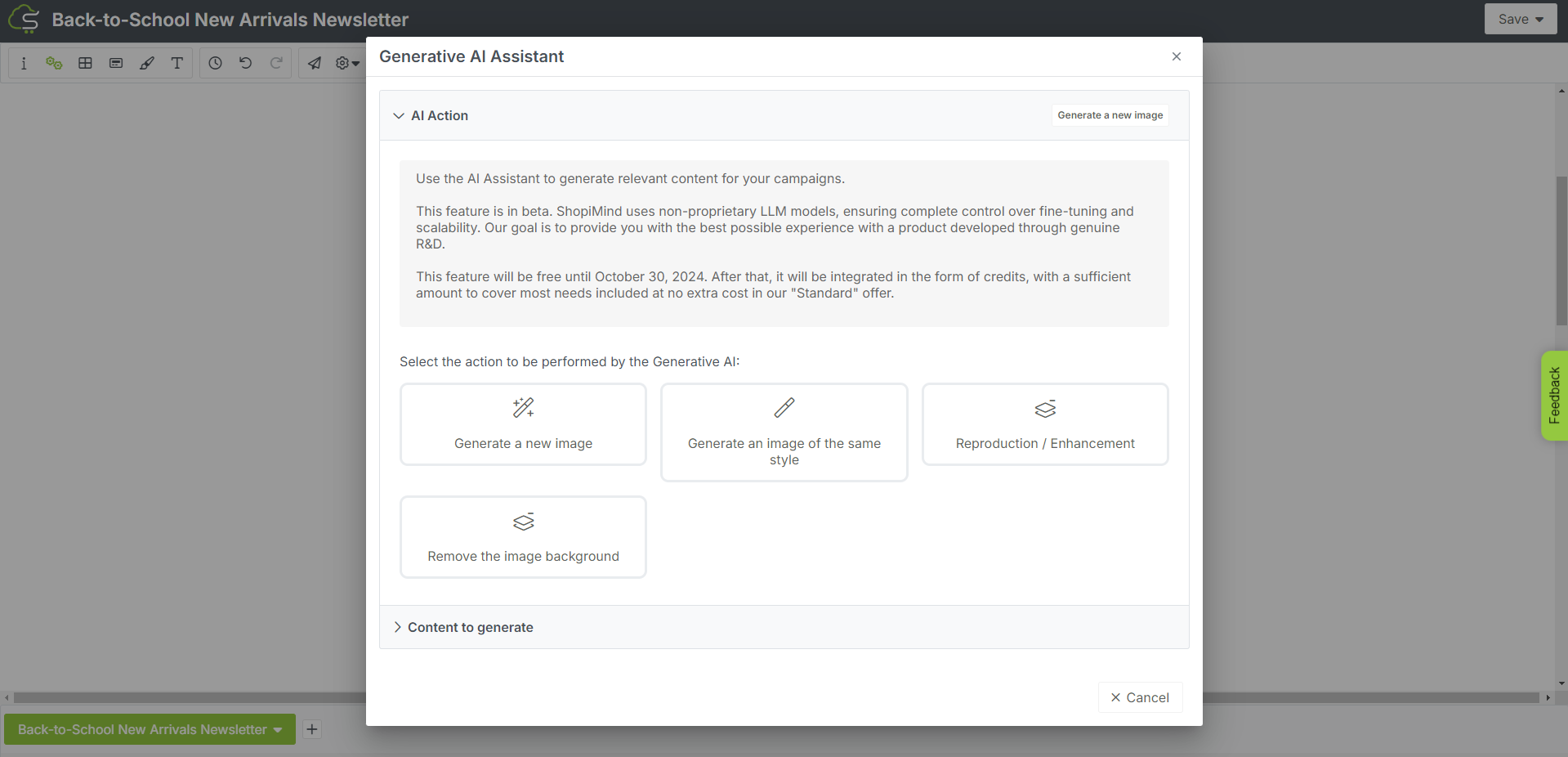
To remove the background from an image, select "Remove image background" from the list of AI ShopiMind features offered.

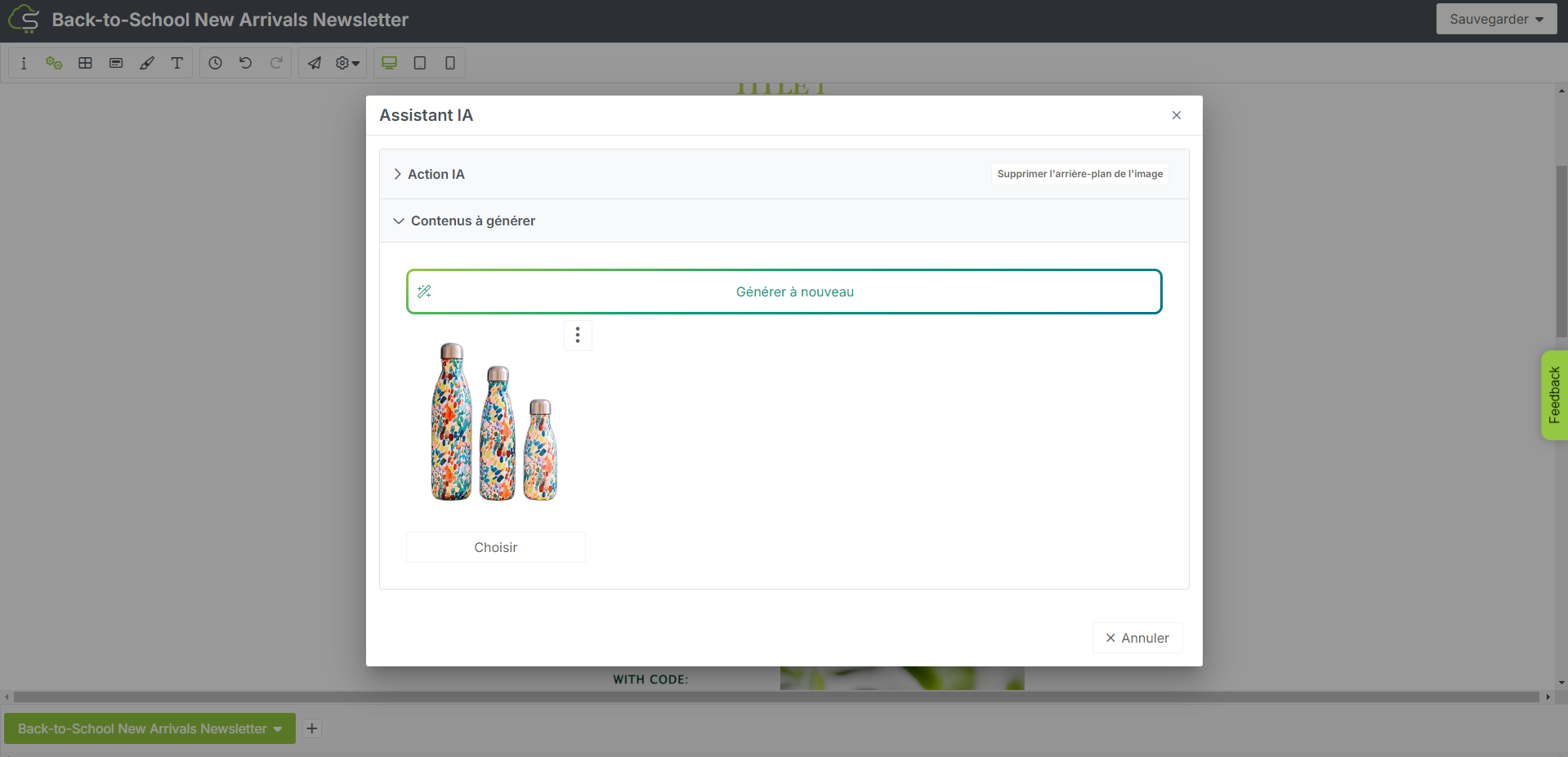
Here too, you can, with just a few clicks, add an image to your file manager and classify it within a previously created folder.
If the obtained cutout does not meet your expectations, continue generating visuals by clicking on “Generate again”.
It's your turn!