This feature is primarily intended for e-merchants with multiple stores who want to duplicate part or all of the content (scenario, campaign, message templates, statistical dashboards) from one store to another.
Here, we will take the example of exporting an automated scenario, but note that the process is the same for exporting/importing campaigns and message templates.
Go to the Automation section of your ShopiMind dashboard.
Select one or more scenarios, then click on the Bulk Actions button, and then Export the items.
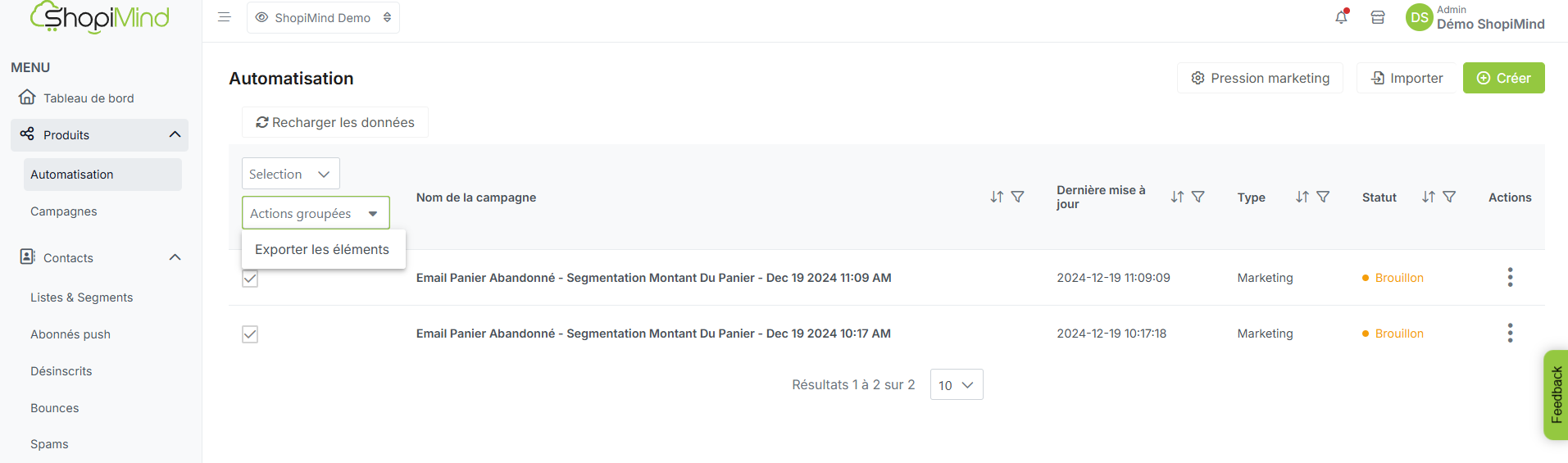
The export will then start automatically.
You can find the content of your export in the dedicated ShopiMind notifications area and will have the option to download it in zip format.

To import your scenario(s) into another store, simply access this second store, then go to the Automation section of your ShopiMind space.
Next, click on the Import button and upload the zip file that you previously downloaded.

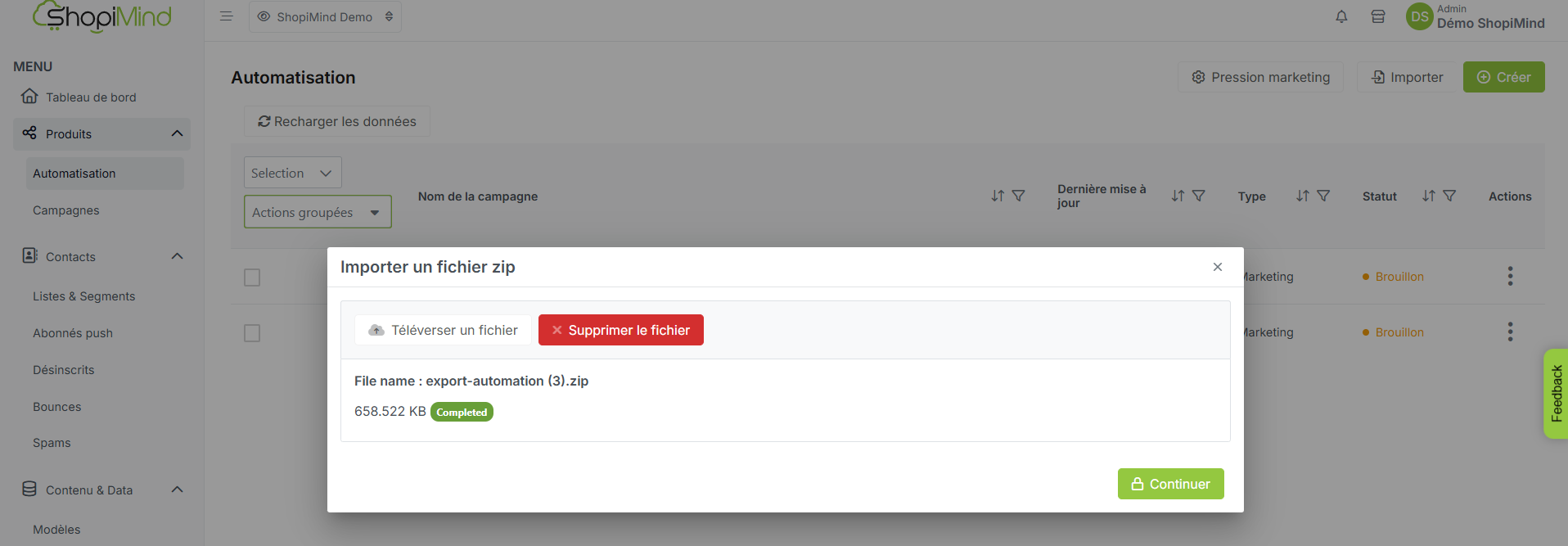
Verify your import by clicking on the Confirm Import button.

The uploaded scenarios will be added to the scenarios already present in the Automation section of your ShopiMind dashboard.
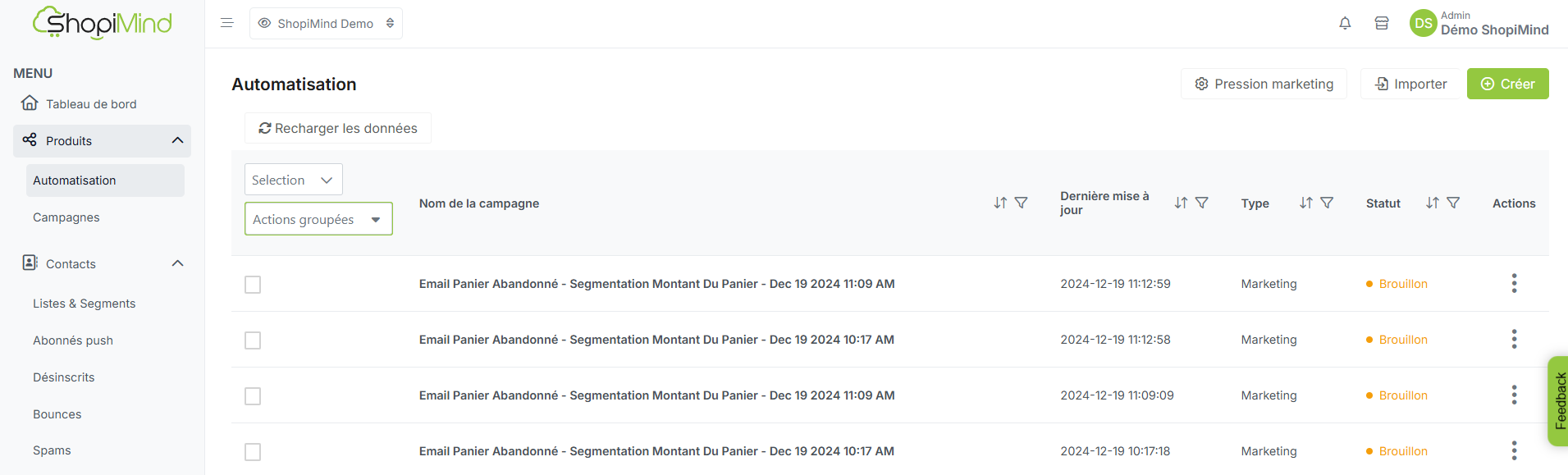
For exporting and importing your campaigns or contacts, proceed in the same way.
To duplicate a statistical dashboard from one store to another, go to the My Statistical Reports section, accessible from the dropdown menu of your ShopiMind account.
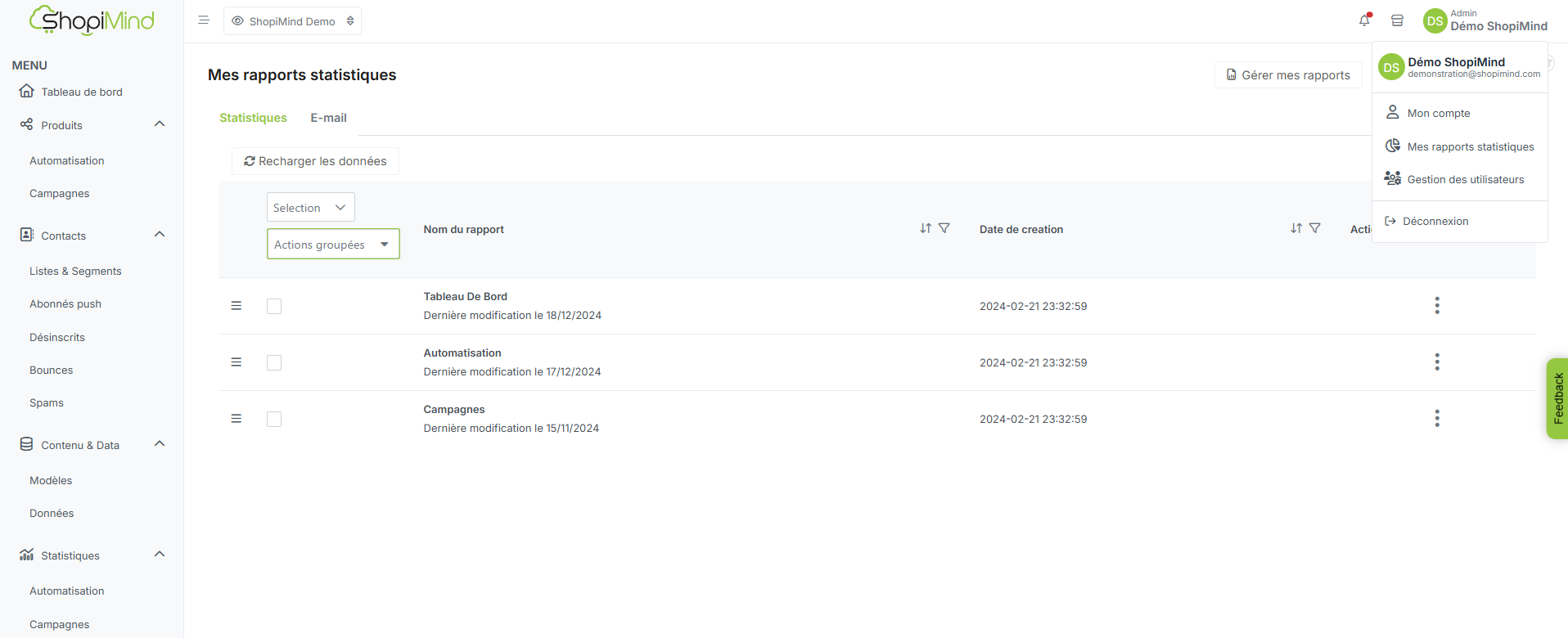
Then select the report(s) you want to export, and proceed in the same way as for exporting an automated scenario (procedure detailed above).
It's your turn!