Our new AI-powered segmentation feature is available in 2 strategic locations on your ShopiMind dashboard:
Within your Campaign Editor
Within the Lists & Segments section (by choosing the “By Segmentation” option
It will soon be available in the automated scenario editor.
Note that you can already use it in your scenarios by first creating a segmented list and then adding this list during the targeting of your automated scenario.
How does the automatic generation of a segmentation in your Campaigns work with ShopiMind AI?
To access AI segmentation within your campaigns, go to the campaign associated with this segmentation, then go to the “Filters” section and choose “Logical Conditions.”
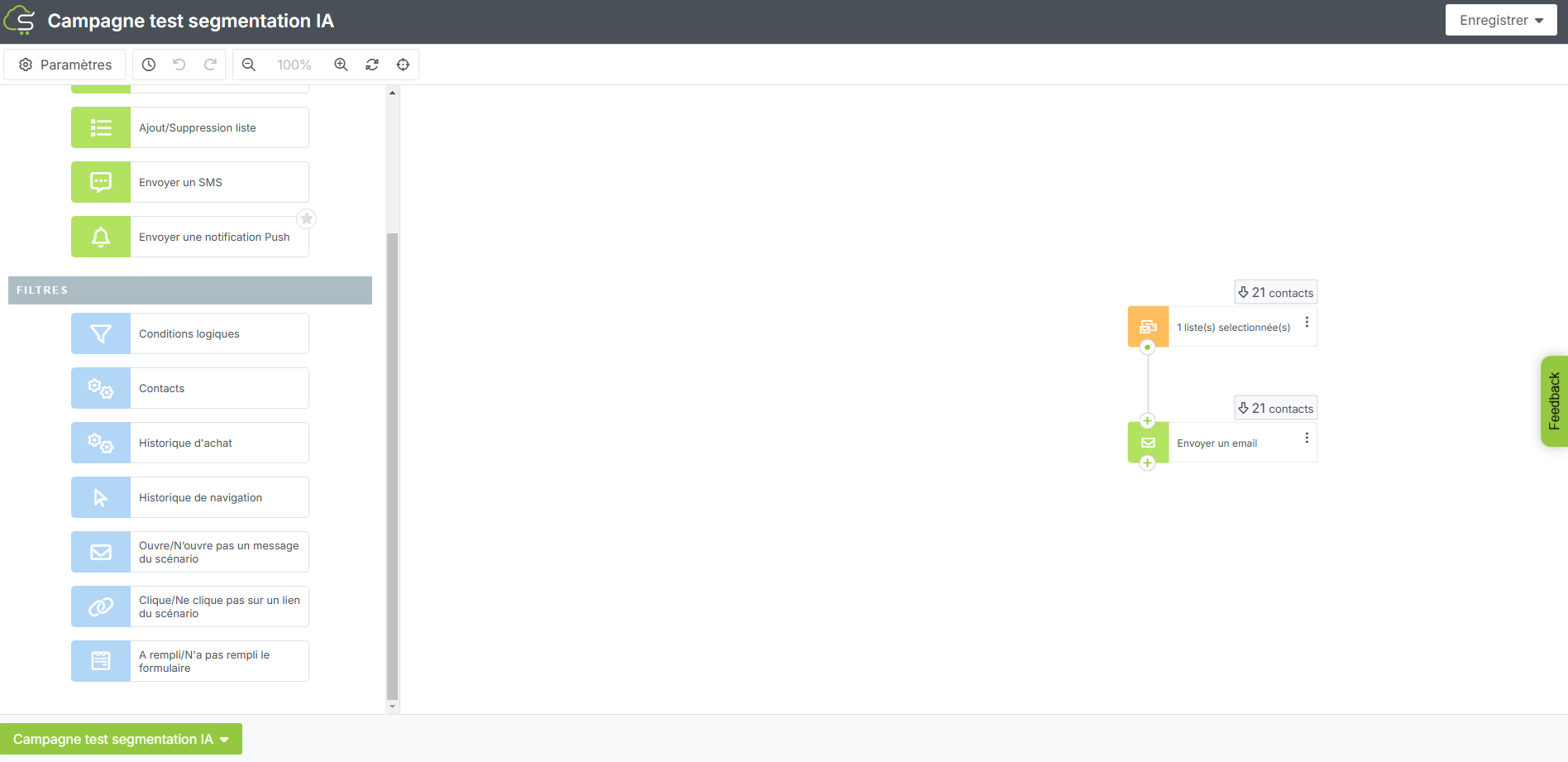
You can then segment using our AI Segmentation and/or by using segmentation with logical filters.
To learn more about our segmentation with logical filters, check out the following article
Generate AI segmentation within your Campaigns
To generate a segmentation using our AI, enter the prompt related to the segmentation you want to create, then click the “Generate Segmentation” button.
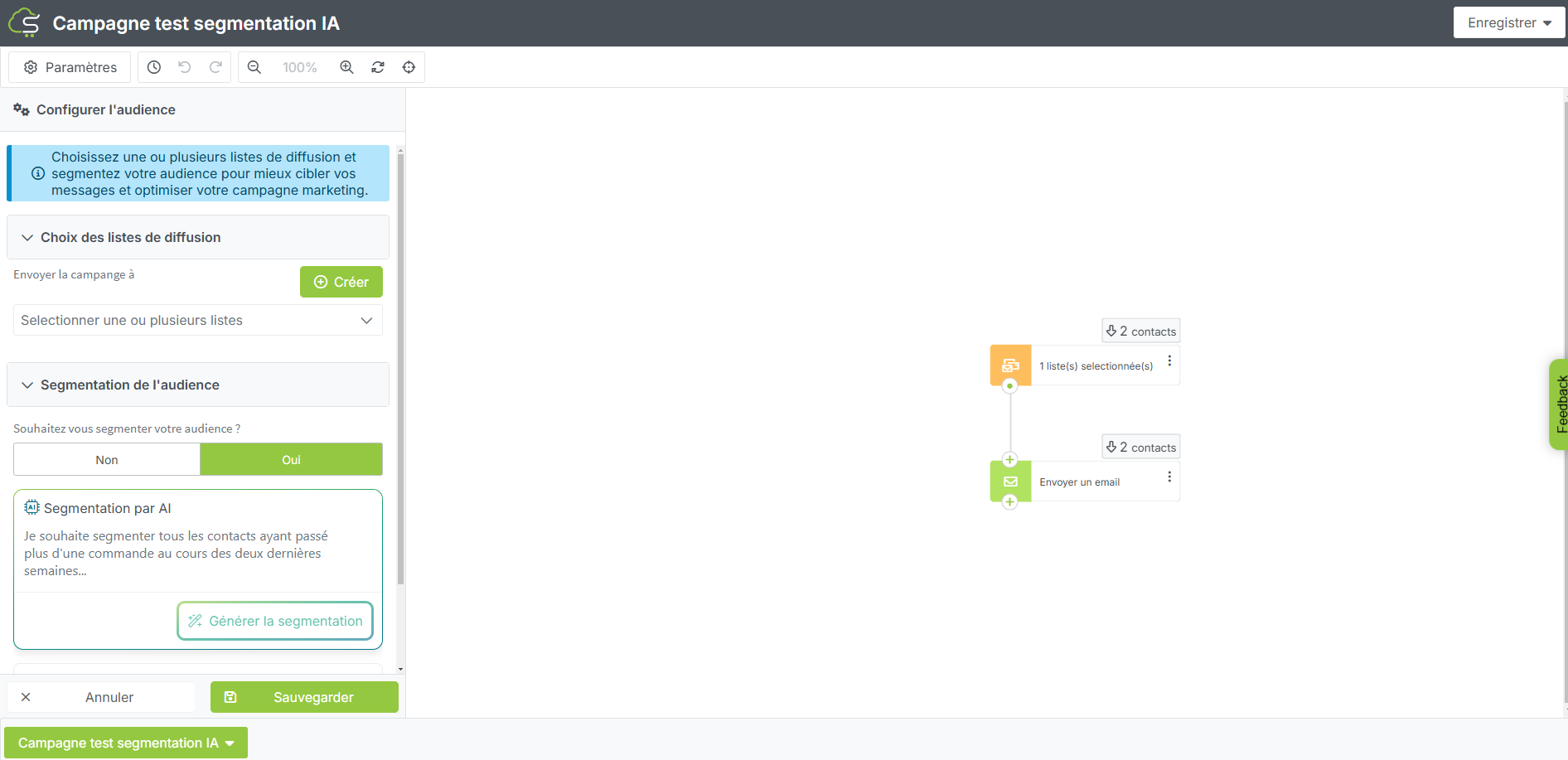
Example:
“Segmentation of all openers with the female gender”
Segmentation will generate automatically.
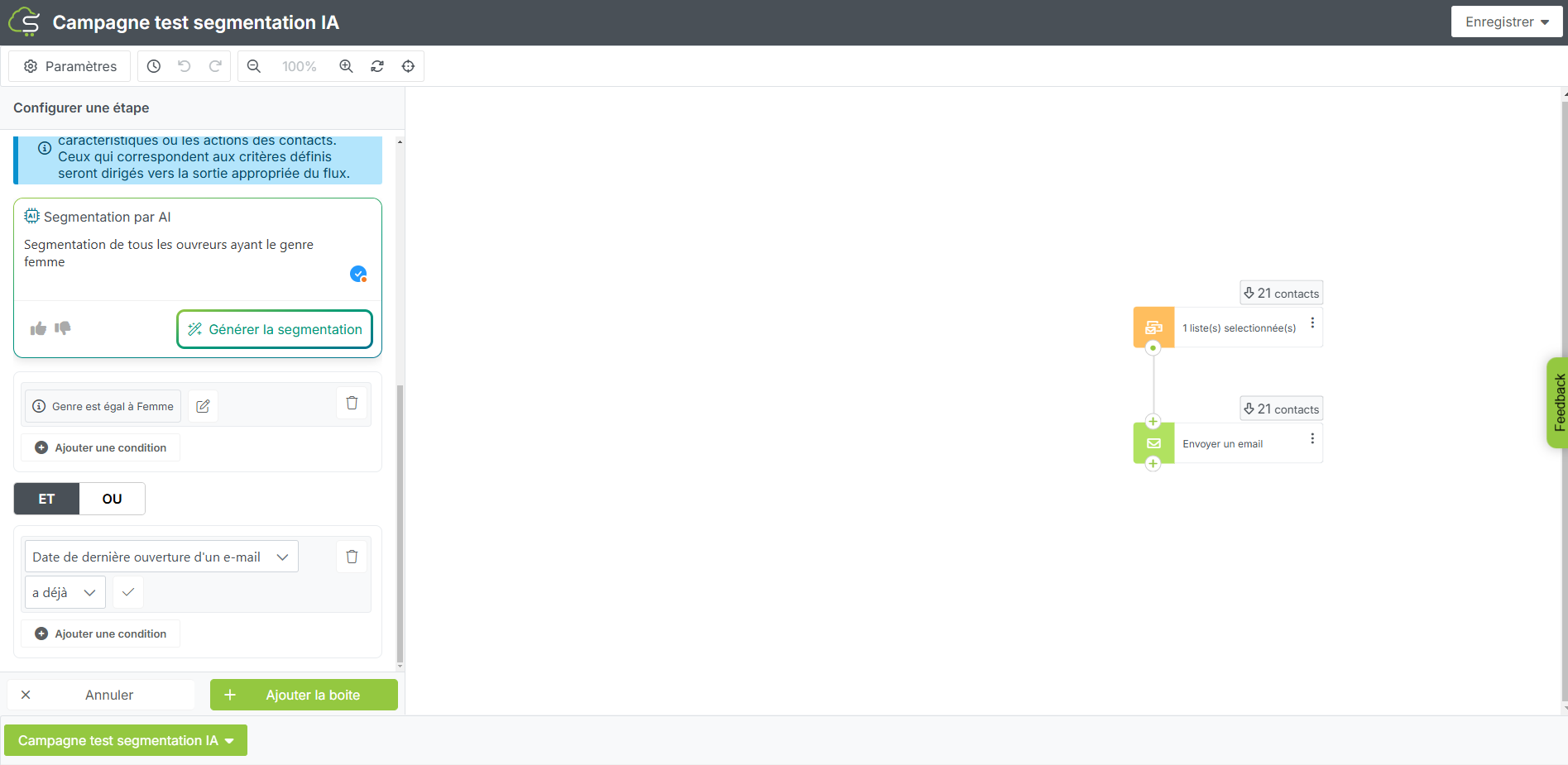
Please note that it’s not necessary to write fully detailed sentences for our system to understand the desired segmentation.
AI Segmentation in the “Lists & Segments” section of your ShopiMind dashboard
To access this feature, go to the “Lists & Segments” section of your ShopiMind dashboard, create a list, name it, and choose the “By segmentation” option.
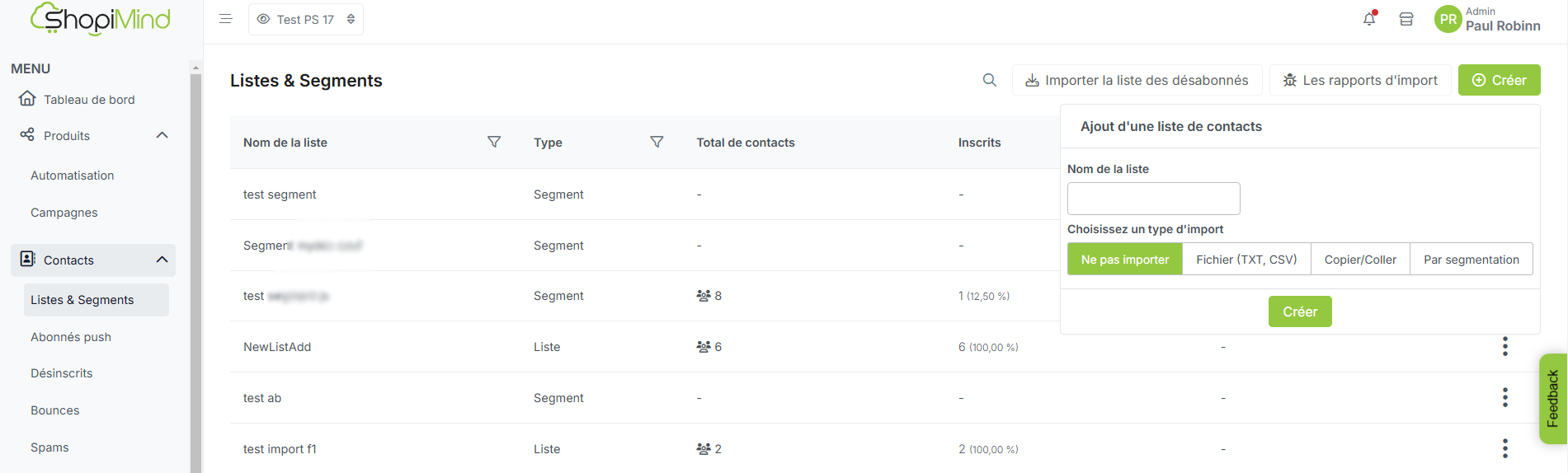
As with generating segmentation in your Campaigns, fill in a prompt, then click on “Generate segmentation”.
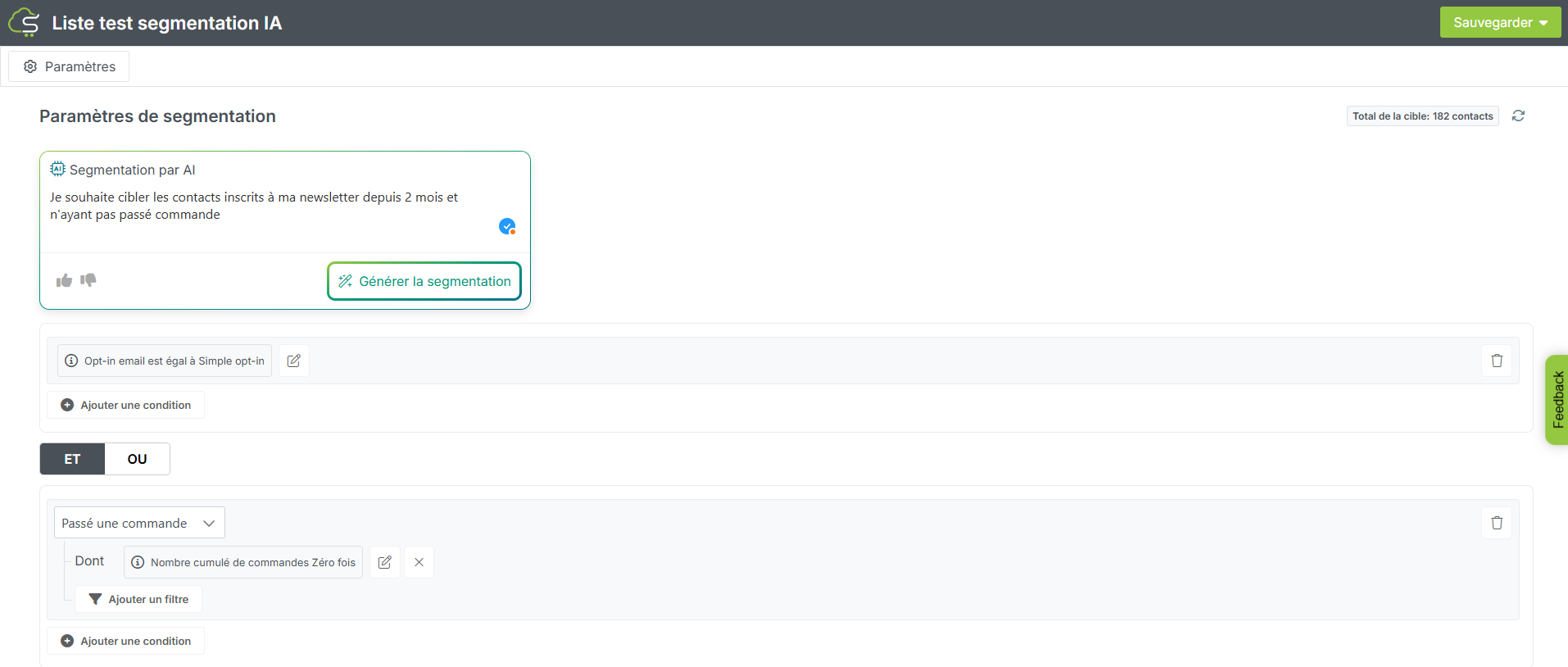
Note that if the segmentation isn’t exactly what you wanted, you can always adjust it by either deleting a segment block (by clicking on the trashcan icon on the right of the segment block) or directly editing the desired segment (by clicking on the pencil icon).
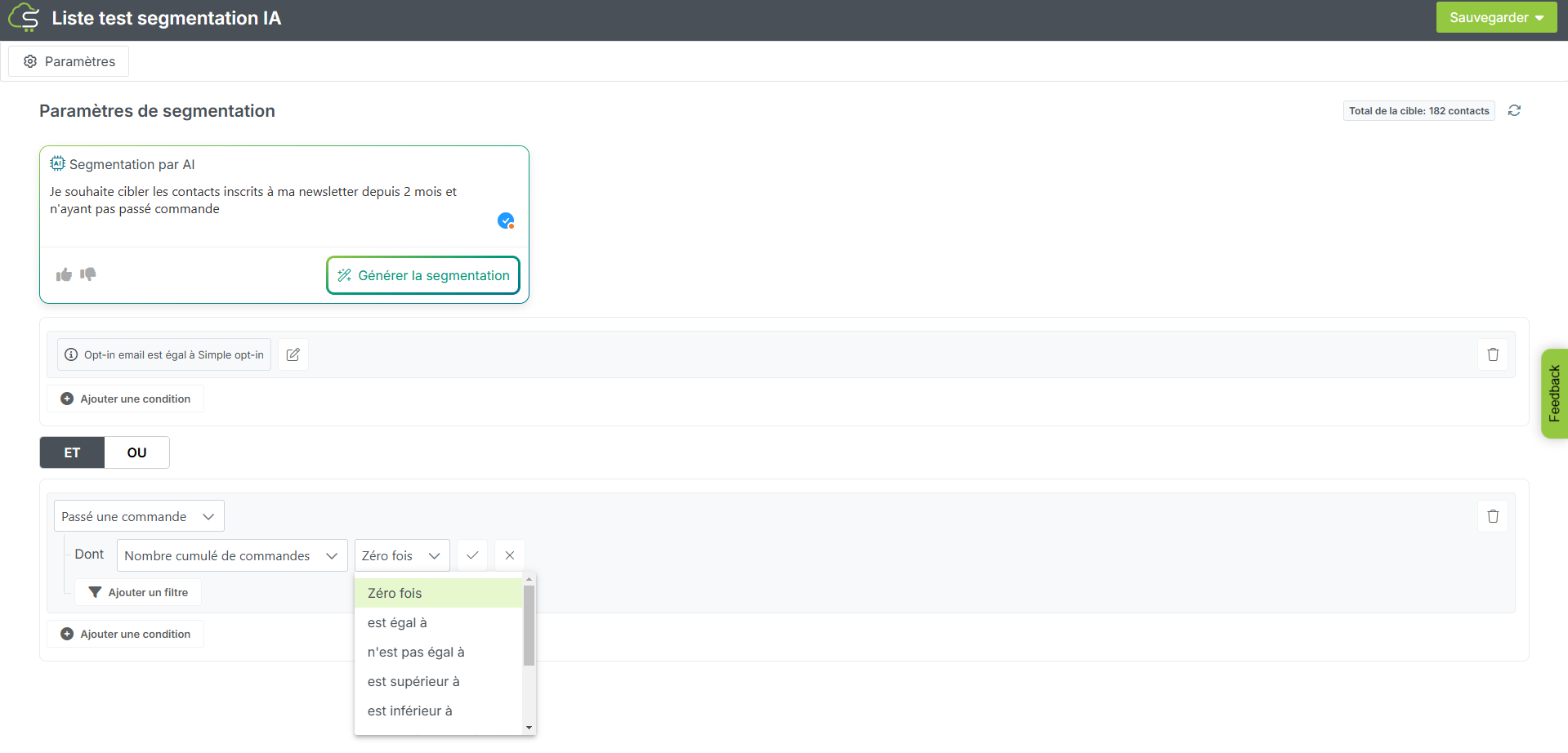
Note that your audience count updates in real time and shows up at the top right of your list editor.
Now it's your turn!