Our segmentation feature using operators/logical filters is available in 2 strategic locations on your ShopiMind dashboard:
Within your Campaign Editor
Within the Lists & Segments section (by choosing the “By segmentation” option)
Understanding how segmentation with logical filters works
Find here the entire list of available operators & logical filters, organized by the type of data you want to segment.
is equal to: Filters items whose value matches the given text exactly.
is not equal to: Excludes items with this exact value.
is in: Searches for a value in a predefined list of values.
is not in: Excludes values found in a list.
contains: Searches for items that contain a given word or string.
does not contain: Excludes items that contain a specific word.
starts with: Searches for values starting with a given string.
does not start with: Excludes values starting with a given string.
ends with: Searches for values ending with a given string.
does not end with: Excludes values ending with a given string.
is empty: Searches for empty or null values.
is not empty: Excludes empty or null values.
is equal to: Searches for elements with an exact value.
is not equal to: Excludes elements with an exact value.
is greater than: Searches for values greater than a given value.
is less than: Searches for values less than a given value.
is greater than or equal to: Searches for values greater than or equal to a given value.
is less than or equal to: Searches for values less than or equal to a given value.
is between: Searches for values within a range.
is not between: Excludes values within a range.
Zero times: Searches for elements appearing no times.
Exact date
is equal to: Finds items matching a specific date.
is not equal to: Excludes items matching a specific date.
is before: Filters dates earlier than a given value.
is after: Filters dates later than a given value.
is on or before: Includes the given date and those before it.
is on or after: Includes the given date and those after it.
is between: Finds items between two dates.
is not between: Excludes items between two dates.
Date availability
never : Searches for items with no date specified.
already : Searches for items with a specified date.
Relative date
exactly : Searches for items with a specific date X days/months/years ago.
at least : Searches for items from at least X days/months/years ago.
at most : Searches for items from at most X days/months/years ago.
in exactly : Searches for items that will occur in exactly X days/months/years.
in at least : Searches for items that will occur in at least X days/months/years.
in at most : Searches for items that will occur in at most X days/months/years.
Birthday date
exactly ago: Searches for elements whose anniversary was exactly X time units ago.
at least ago: Searches for elements whose anniversary was at least X time units ago.
at most ago: Searches for elements whose anniversary was at most X time units ago.
exactly in: Searches for elements whose anniversary will be exactly in X time units.
at least in: Searches for elements whose anniversary will be at least in X time units.
at most in: Searches for elements whose anniversary will be at most in X time units.
is in: Filters contacts located within a geographic area.
is not in: Excludes contacts located within a geographic area.
Segmentation by logic-based filters in your Campaigns: to access segmentation by logical operators within your campaigns, go to the campaign concerned by this segmentation, then go to the “Filters” section and choose “Logical conditions.”
Here, you can generate automatic segmentations using our AI, as well as filter using an unlimited number of logical operators.
To understand how to use automatic segmentation with ShopiMind's AI, please consult the following article: https://help.shopimind.com/fr/articles/161-comment-generer-une-segmentation-grace-a-l-ia-shopimind
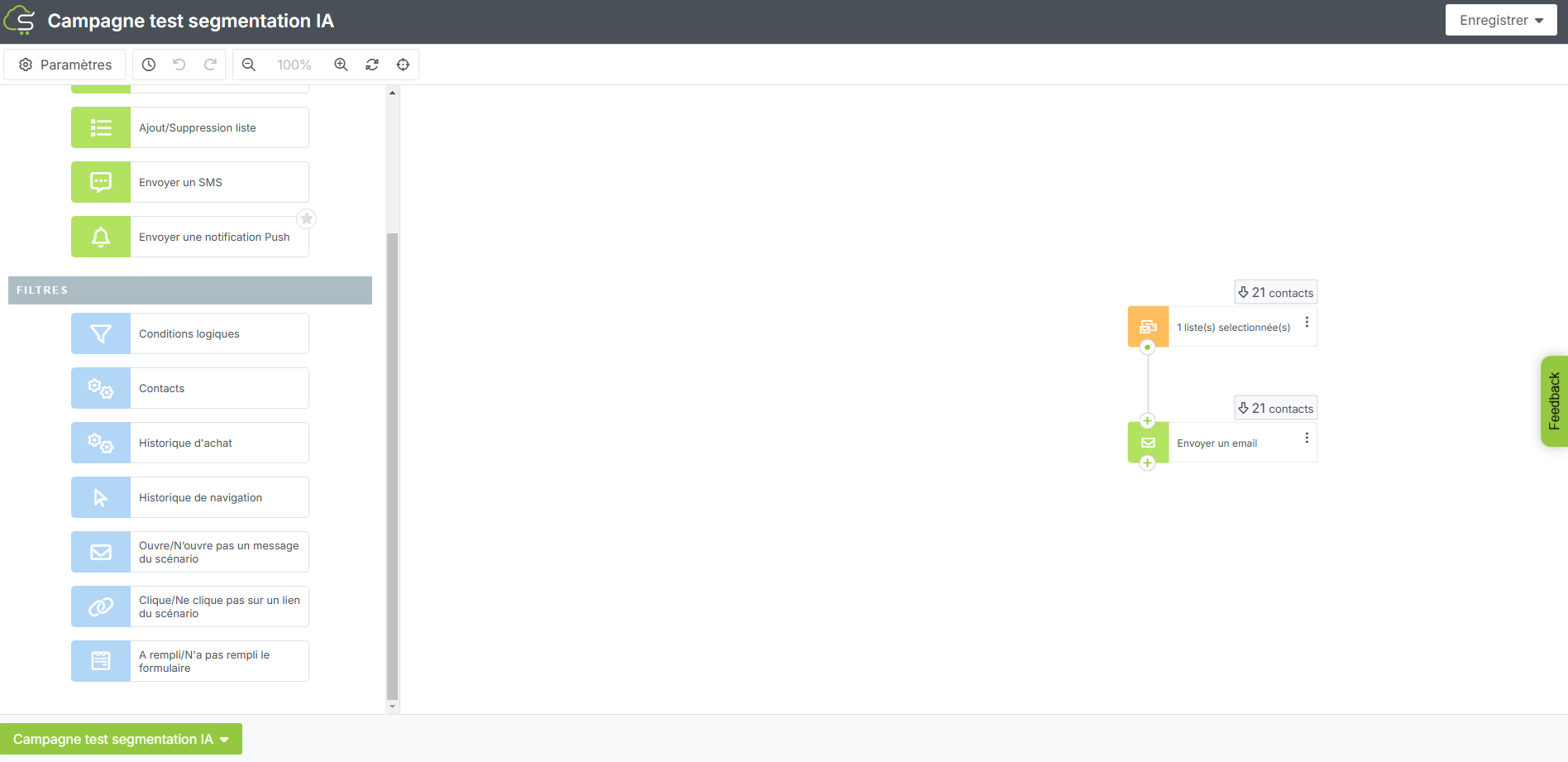
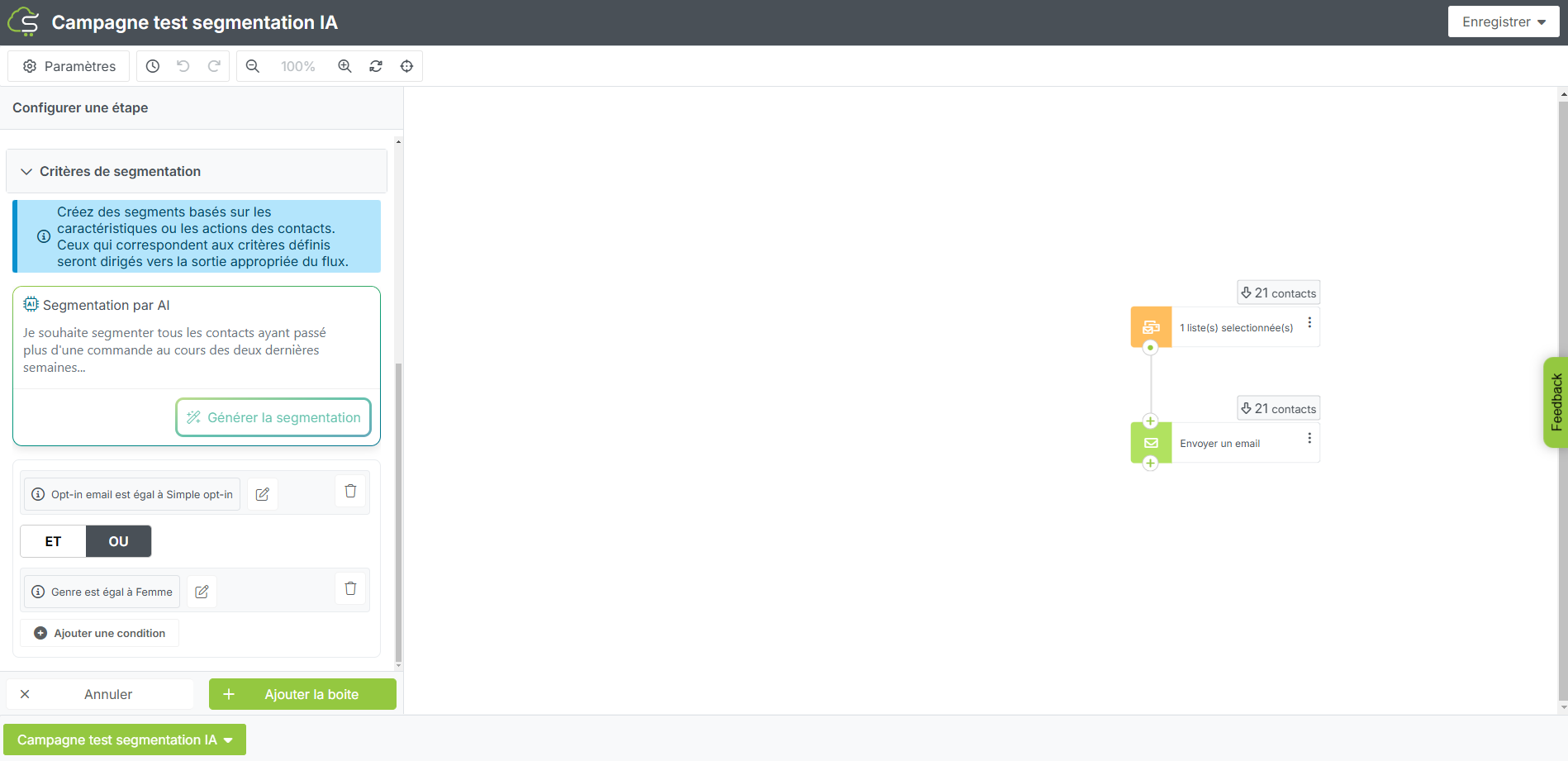
In the example above, we chose to target an audience subscribed to the newsletter and consisting only of women.
Segmentation using logical filters in the Lists & Segments section: to access segmentation using logical filters within your lists & segments, create a new list and choose the option “By segmentation.”
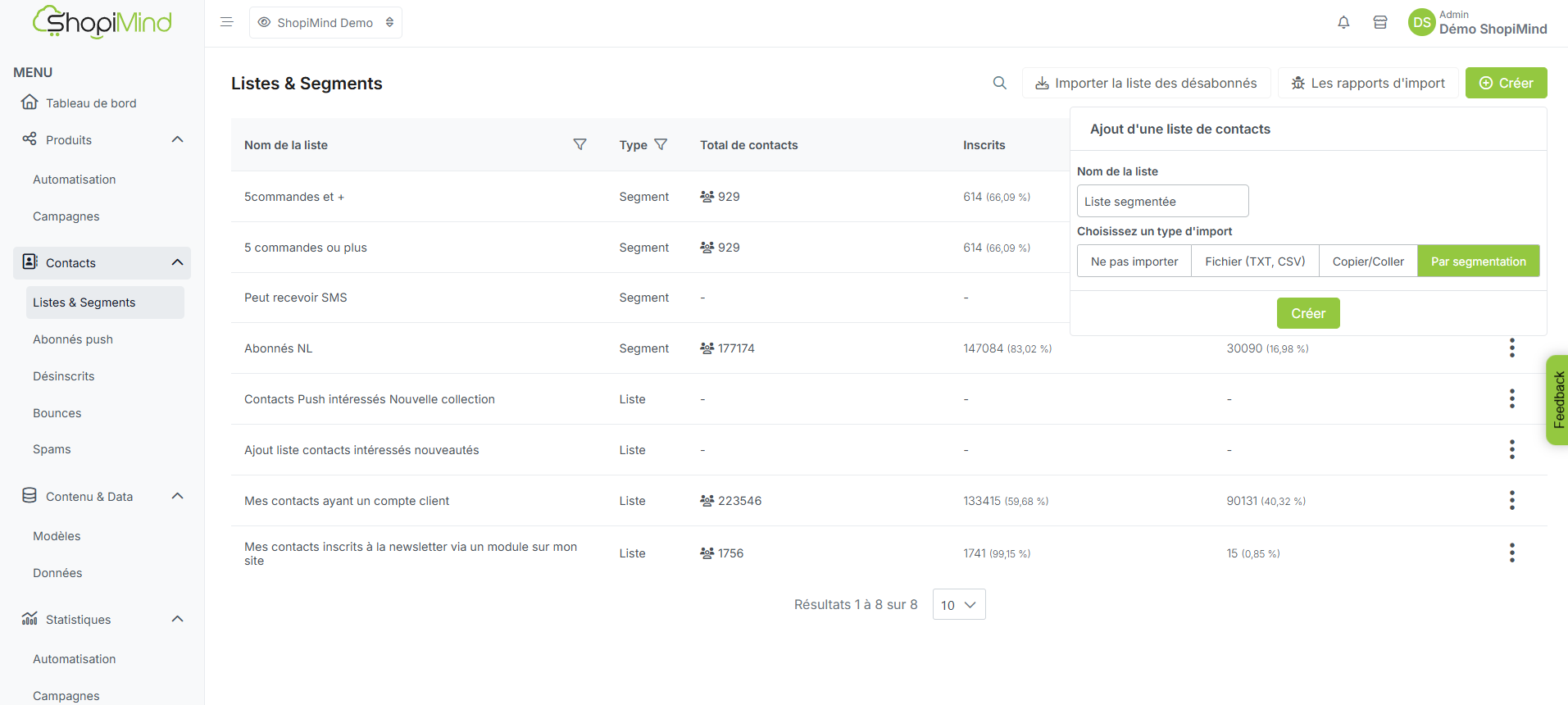
Now it's your turn!